Optimize Your PC for AAA Games: A US Gamer’s Guide

Optimizing your PC for the latest AAA game releases involves a strategic blend of hardware checks, software tuning, and system maintenance to ensure peak performance, smooth gameplay, and an immersive experience for US gamers.
Diving into the world of AAA gaming promises unparalleled visual fidelity and expansive experiences, yet these demanding titles often push even robust systems to their limits. For US gamers eager to conquer the newest releases without hitches, understanding
Understanding the Foundation: Hardware Assessment
Before any software tweaks, a thorough understanding and assessment of your PC’s hardware are crucial. Modern AAA titles are graphical and processing powerhouses, requiring significant resources to run smoothly at desirable frame rates and resolutions. This section will guide you through evaluating your current setup and identifying potential bottlenecks.
Identifying Your Core Components
Knowing what’s inside your machine is the first step toward optimization. This involves checking your CPU, GPU, RAM, and storage solutions. Each plays a vital role in game performance, and a weak link can severely hinder your experience.
- CPU (Central Processing Unit): The brain of your PC, responsible for game logic, AI, and physics.
- GPU (Graphics Processing Unit): Handles all visual rendering, crucial for game graphics and frames per second (FPS).
- RAM (Random Access Memory): Provides fast access memory for active programs and game assets.
- Storage (SSD/HDD): Determines game loading times and overall system responsiveness.
Modern games often list minimum and recommended specifications. Cross-referencing your components against these requirements can quickly highlight areas needing attention or upgrades. Tools like Speccy or CPU-Z can provide detailed information about your system’s hardware configuration.
The Role of SSDs in Gaming
While often overlooked, your storage drive significantly impacts game load times and texture streaming. Traditional Hard Disk Drives (HDDs) are slow, leading to long waits and potential stuttering in open-world games. Solid State Drives (SSDs), especially NVMe drives, offer vastly superior speeds.
Upgrading your primary game drive to an SSD is one of the most impactful upgrades for general responsiveness and loading times. The difference in quality of life is immediate and noticeable, greatly enhancing the fluidity of your gaming sessions.
Assessing your hardware is the bedrock of any successful optimization strategy. By knowing your components, checking their health, and understanding their role, you lay the groundwork for targeted improvements that yield tangible performance gains in your favorite AAA titles.
Software Synergy: Drivers and Operating System
Once your hardware foundation is understood, turning your attention to software optimization is the next critical phase. Outdated drivers and an unoptimized operating system can silently choke even the most powerful hardware. This section details how to get your software in sync for peak gaming performance.
Keeping Your Drivers Current
Drivers are the communication bridge between your hardware and the operating system. Graphics card drivers, in particular, receive frequent updates from manufacturers like NVIDIA, AMD, and Intel, often including game-specific optimizations and bug fixes. Regularly updating these drivers is paramount.
- Graphics Drivers: Always download directly from the GPU manufacturer’s website (NVIDIA GeForce Experience, AMD Radeon Software).
- Chipset Drivers: Important for motherboard communication, download these from your motherboard manufacturer’s support page.
- Audio Drivers: While less impactful on FPS, updated audio drivers can prevent sound issues and improve immersion.
Ignoring driver updates is akin to driving a high-performance car with flat tires; it simply won’t perform as intended. A clean installation of new graphics drivers (using DDU, for example) can prevent residual issues from older versions.
Optimizing Windows for Gaming
Windows, by default, is configured for general use, not specifically for high-performance gaming. Several built-in settings can be tweaked to prioritize game performance and reduce background interference.
The “Game Mode” in Windows 10/11 is a good starting point, as it aims to optimize your PC for play by suppressing background tasks. Beyond that, disabling unnecessary startup programs and background apps through Task Manager and Settings can free up valuable CPU and RAM resources. Adjusting power plans to “High Performance” also ensures your CPU and GPU aren’t throttled.
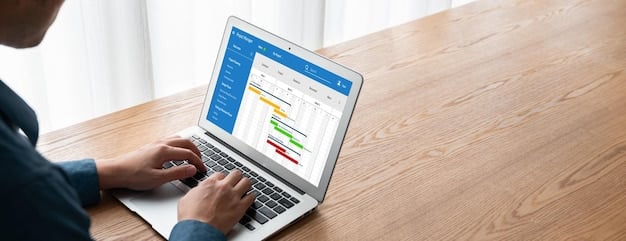
Furthermore, ensure your Windows installation is up to date, as updates often include performance improvements and security patches. Regularly clearing temporary files using Disk Cleanup can also help maintain system responsiveness. The synergy between updated drivers and an optimized operating system forms a potent combination, allowing your hardware to unleash its full potential when launching the latest AAA titles.
In-Game Settings: The Art of Compromise
Maxing out every graphical setting might seem appealing, but it’s rarely the path to optimal performance, especially in demanding AAA titles. The true art of in-game optimization lies in finding the sweet spot between visual fidelity and smooth frame rates. This section delves into the most impactful settings and how to adjust them for your system.
Understanding Key Graphical Settings
Modern games offer a plethora of graphical options, each affecting performance differently. Knowing what each setting does can help you make informed decisions about where to compromise.
- Resolution: The most significant factor. Lowering resolution provides major FPS gains but reduces visual sharpness.
- Texture Quality: Impacts the detail of surfaces. High-quality textures consume VRAM; lower settings can help if VRAM is limited.
- Shadow Quality: Shadows are computationally intensive. Reducing their quality often yields substantial FPS improvements for minimal visual impact.
- Anti-aliasing: Smoothes jagged edges. Different methods (FXAA, TAA, MSAA) have varying performance costs.
- Ambient Occlusion (AO): Adds realistic shadows where objects meet. Can be a performance hog; consider lowering or disabling.
- Ray Tracing: While visually stunning, ray tracing is extremely demanding. Often the first setting to disable for performance.
Begin by testing games at default recommended settings for your hardware, then adjust downwards, starting with the most demanding options. A systematic approach to setting adjustments ensures you maximize performance without sacrificing too much visual quality. The goal is to achieve stable, high frame rates that translate into a smooth and responsive gaming experience.
The Importance of Frame Rate (FPS)
While visuals are important, a consistent and high frame rate is paramount for competitive and immersive gaming. A stable 60 FPS is often the target for a smooth experience, though higher refresh rate monitors can benefit from even higher frames. Fluctuations in FPS can be more jarring than slightly lower graphical fidelity.
Utilize in-game FPS counters or external tools like MSI Afterburner to monitor your frame rate in real-time. This feedback allows you to precisely gauge the impact of each setting change. Remember, optimization isn’t about achieving the highest possible numbers, but rather finding the right balance that suits your personal preference and hardware capabilities. Sometimes, lowering one setting from “Ultra” to “High” can provide a significant FPS boost with barely noticeable visual degradation.
Mastering in-game settings is a nuanced process. It’s about strategic compromise, understanding what affects performance most, and tailoring the visual experience to your PC’s strengths. This careful balancing act ensures you get the most out of every AAA title without frustrating stutters or drops in immersion.
Beyond the Basics: Advanced Optimization Techniques
Once you’ve covered the fundamental hardware and software optimizations, there are several advanced techniques that can squeeze out even more performance from your PC. These methods often involve deeper system tweaks and third-party tools, designed to fine-tune your rig for the most demanding AAA releases.
Overclocking: Pushing Your Limits
Overclocking involves increasing the clock speed of your CPU or GPU beyond their factory settings to gain extra processing power. While it can offer significant performance boosts, it also carries risks, including increased heat generation and potential system instability if not done carefully.
For GPUs, tools like MSI Afterburner or EVGA Precision X1 provide user-friendly interfaces for adjusting GPU clock speeds, memory clock speeds, and fan curves. CPU overclocking is typically done through the BIOS/UEFI and requires more technical knowledge. Always research your specific hardware’s overclocking potential and cooling solutions before attempting, and proceed with caution. Adequate cooling is essential to prevent thermal throttling and component damage.
Registry Tweaks and Services Optimization
The Windows Registry is a complex database containing system configurations. Certain tweaks can reduce latency or optimize resource allocation, though extreme care is advised, as improper edits can cause system instability. Common gaming-related registry tweaks often involve network optimization or adjusting how Windows handles memory.
- Disable Nagle’s Algorithm: Can reduce network latency in some online games, found within registry settings.
- Optimize ISR/DPC Latency: Advanced users might investigate and mitigate high interrupt to service routine (ISR) or deferred procedure call (DPC) latencies using tools like LatencyMon, which can cause audio crackling or stuttering.
- Disable Unnecessary Services: Through the Services manager (services.msc), certain non-essential Windows services can be disabled to free up RAM and CPU cycles, though this requires knowledge of what each service does.
Approach registry editing and service disabling with caution. Always create a system restore point or backup your registry before making changes. Consult reputable guides and forums when exploring these advanced options.

These advanced optimization techniques are not for the faint of heart and often yield diminishing returns compared to foundational steps. However, for those seeking every last frame, they represent the frontier of PC performance tuning. Always proceed with a clear understanding of the risks and benefits, prioritizing system stability and longevity above all else.
Maintaining Your Edge: Ongoing Care
Optimizing your PC for the latest AAA games isn’t a one-time event; it’s an ongoing process. Just like any high-performance machine, a gaming PC requires regular upkeep to maintain its peak performance. Neglecting maintenance can lead to gradual performance degradation, affecting your gaming experience over time.
Regular System Cleaning and Defragmentation
Over time, your hard drive accumulates temporary files, leftover installation data, and browser caches, all of which can clutter your system and potentially slow it down. Regularly running Windows Disk Cleanup or using third-party tools like CCleaner can purge these unnecessary files, freeing up space and improving responsiveness.
For traditional Hard Disk Drives (HDDs), disk defragmentation is crucial. Fragmentation occurs when parts of a file are scattered across different sectors of the disk, increasing access times. While Solid State Drives (SSDs) do not require defragmentation (it can actually reduce their lifespan), HDDs benefit from it, as it consolidates file fragments for faster retrieval. Windows has a built-in “Optimize Drives” tool for this purpose.
Monitoring Temperatures and Cooling Solutions
High temperatures are the enemy of performance. Components like your CPU and GPU will “thermal throttle” (reduce clock speeds) when they get too hot to prevent damage, leading to significant performance drops. Regular monitoring of your system’s temperatures is essential, especially when playing demanding AAA titles.
- Software Monitoring: Tools like HWMonitor, MSI Afterburner, or NZXT CAM can display real-time temperatures of your CPU, GPU, and other components.
- Dust Management: Dust buildup inside your PC case can greatly impede airflow and reduce cooling efficiency. Regularly clean your fans, heatsinks, and case filters using compressed air.
- Case Airflow: Ensure your PC case has optimal airflow, with a balance of intake and exhaust fans. Proper cable management also plays a role in unobstructed airflow.
- Thermal Paste: Over several years, the thermal paste between your CPU/GPU and their respective heatsinks can dry out, reducing heat transfer efficiency. Re-applying fresh thermal paste can significantly improve cooling.
Proactive maintenance ensures your PC runs cool and efficiently, preventing performance degradation due to overheating. By integrating these routine checks and cleanups into your gaming habits, you’ll be able to enjoy the latest AAA releases with consistent, high-level performance, year after year.
Network Optimization: Latency and Bandwidth for Online Gaming
For US gamers diving into competitive online AAA titles, achieving optimal network performance is as crucial as hardware optimization. Lag, high ping, and packet loss can ruin an otherwise perfect gaming experience. This section focuses on ensuring your internet connection is not a bottleneck.
Wired vs. Wireless: The Ether of Connectivity
The first and most impactful step in network optimization is choosing a wired connection over wireless. An Ethernet cable provides a stable, low-latency, and consistent connection compared to Wi-Fi, which is susceptible to interference, signal drops, and higher latency.
- Ethernet Advantages: Lower unpredictable ping, fewer packet losses, higher consistent bandwidth.
- Wi-Fi Challenges: Interference from other devices, physical obstructions, range limitations affecting signal strength.
If a wired connection isn’t feasible, consider upgrading your Wi-Fi router to one supporting Wi-Fi 6 (802.11ax) or newer, and ensure your PC has a compatible Wi-Fi adapter. Position your router optimally, away from obstructions and other electronics that could cause interference. Wi-Fi optimization also involves selecting the least congested Wi-Fi channels to minimize interference from neighboring networks.
Optimizing Your Router and ISP Settings
Your router is the gateway to the internet, and optimizing its settings can significantly improve your online gaming experience. Quality of Service (QoS) settings, for instance, allow you to prioritize network traffic for your gaming PC, ensuring that game data gets preferential treatment over other activities like streaming or downloads.
Additionally, ensuring your router’s firmware is up to date is crucial, as updates often include performance improvements and security patches. For users experiencing persistent internet issues, contacting their Internet Service Provider (ISP) might be necessary. They can perform line tests, check for external interference, or suggest higher bandwidth plans if your current speed is a consistent bottleneck for modern online games.
For some advanced users, fine-tuning DNS settings to a faster resolver (like Google DNS or Cloudflare DNS) can marginally reduce lookup times, though its impact on in-game ping is often minimal compared to a stable physical connection. Ultimately, a robust and optimized network setup ensures that your skills, not your connection, determine the outcome of your online AAA gaming sessions.
Final Checks and Benchmarking
After putting in the effort to optimize your PC, the final steps involve verifying your improvements and continually monitoring performance. Benchmarking provides empirical data to confirm your efforts, while monitoring tools offer real-time insights during gameplay, allowing for further fine-tuning.
Benchmarking Your Improvements
Benchmarking is the process of running standardized tests on your PC to measure its performance. Before and after applying optimizations, running benchmarks can provide clear, quantifiable data on how much your changes have improved your system’s capabilities. Popular benchmarking tools include 3DMark for overall system performance, Heaven Benchmark for GPU stability, and Cinebench for CPU performance.
When benchmarking, focus on metrics most relevant to gaming, such as frame rate (FPS), CPU and GPU temperatures under load, and system stability. Compare your “before” and “after” scores to assess the effectiveness of your optimization efforts. Keep notes on the changes you make and their corresponding benchmark results to understand what adjustments yield the best returns for your specific hardware.
Real-Time Monitoring During Gameplay
While benchmarks provide a snapshot of performance, real-time monitoring during actual gameplay offers invaluable insights into how your system truly handles the latest AAA titles. Tools like MSI Afterburner (with RivaTuner Statistics Server) allow you to overlay key metrics directly on your screen while playing.
- GPU Usage: Indicates if your graphics card is working at its full potential or being bottlenecked.
- CPU Usage: Shows how much of your processor’s power is being utilized by the game and background tasks.
- RAM Usage: Helps identify if you have enough memory or if games are swapping to slower storage.
- Temperatures: Crucial for ensuring components aren’t overheating and throttling performance.
- Frame Rate (FPS): The ultimate measure of smoothness and responsiveness.
Monitoring these metrics allows you to identify bottlenecks in real-time. For instance, if your GPU usage is consistently low while FPS is also low, it might indicate a CPU bottleneck. Conversely, if your GPU usage is at 99-100% and your FPS is low, your GPU is likely the limiting factor, suggesting you might need to lower graphical settings or consider an upgrade.
By regularly benchmarking and monitoring your PC’s performance, you maintain a continuous cycle of improvement and ensure your system remains finely tuned for the evolving demands of AAA gaming. This proactive approach guarantees that your investment in gaming hardware continues to deliver a top-tier experience for every new release.
| Key Optimization | Brief Description |
|---|---|
| 🚀 Hardware Check | Assess CPU, GPU, RAM, & Storage (SSD recommended) to meet game specs. |
| 🔄 Driver Updates | Keep graphics, chipset, and audio drivers current for peak performance. |
| 🎮 In-Game Settings | Balance visual quality with FPS by adjusting resolution, textures, and shadows. |
| 🧼 System Maintenance | Regularly clean dust, monitor temps, and manage background processes. |
Frequently Asked Questions
▼
While not strictly “essential” in the sense that games won’t run without one, an SSD significantly improves loading times, texture streaming, and overall system responsiveness in AAA titles. For a modern gaming experience, it’s highly recommended to install games on an SSD, especially NVMe drives.
▼
It’s generally a good practice to check for graphics driver updates before a new AAA game release or every few months. Manufacturers frequently release “Game Ready” drivers that include optimizations for popular new titles, which can provide noticeable performance improvements.
▼
Absolutely. Windows is a complex operating system. By enabling Game Mode, disabling unnecessary background apps and startup programs, and ensuring your power plan is set to “High Performance,” you can free up valuable system resources, directly benefiting game frame rates and stability.
▼
Resolution is almost always the most impactful setting. Reducing your display resolution will result in a significant boost to frame rates, though at the cost of visual sharpness. After resolution, settings like anti-aliasing, shadows, and ray tracing generally have the largest performance footprint.
▼
Overclocking can provide performance gains but carries inherent risks if not done correctly. It can increase component temperatures and potentially reduce their lifespan or cause instability. Always research safe voltage limits, ensure adequate cooling, and follow reliable guides specific to your hardware if attempting to overclock.
Conclusion
Optimizing your PC for the latest AAA game releases is a rewarding endeavor that transforms a good gaming experience into a great one. By systematically addressing hardware capabilities, keeping software and drivers updated, strategically adjusting in-game settings, and maintaining your system with ongoing care, US gamers can ensure their rigs are always battle-ready. This comprehensive approach not only extracts every ounce of performance but also extends the life and enjoyment of your gaming investment, allowing you to fully immerse yourself in the visually stunning and mechanically demanding worlds of modern AAA titles.





