Boosting Your FPS: 7 Advanced Graphics Card Tweaks for 2025

Achieving optimal frame rates in modern gaming hinges on understanding and implementing advanced graphics card optimizations, with tailored tweaks significantly enhancing performance and visual fidelity for a superior gaming experience by 2025.
In the relentlessly evolving landscape of PC gaming, maintaining a competitive edge often boils down to one critical metric: frames per second (FPS). As games become more graphically demanding and hardware cycles accelerate, finding ways to maximize your system’s output is paramount. This article delves into
Understanding the Foundation: Your GPU and Its Ecosystem
Before diving into specific tweaks, it’s crucial to grasp the fundamental role your graphics processing unit (GPU) plays. Far from being a mere component, the GPU is the heart of your gaming visual experience, responsible for rendering complex scenes, textures, and effects. Its performance is intrinsically linked to memory speed, core clock frequencies, and the efficiency of its drivers. By 2025, the synergy between hardware, software, and even operating system settings will be more critical than ever.
Modern GPUs are intricate pieces of engineering, integrating thousands of processing cores, high-bandwidth memory (like GDDR6 or even GDDR7 in newer models), and dedicated hardware for tasks such as ray tracing and AI-driven upscaling. Understanding how these elements interact is the first step toward effective optimization. It’s not just about raw power; it’s about how that power is delivered and utilized within the broader system architecture.
The Importance of Up-to-Date Drivers
Regularly updating your graphics card drivers is arguably the most straightforward yet impactful optimization you can perform. GPU manufacturers, namely NVIDIA and AMD, release frequent driver updates that include performance optimizations for new game titles, bug fixes, and sometimes even significant architectural enhancements. Neglecting drivers can leave substantial FPS on the table.
- Stability Releases: Often provide crucial bug fixes and general performance improvements across a wide range of games and applications.
- Game-Ready Drivers: Specifically optimized for the latest AAA titles, ensuring day-one performance and stability.
- Feature Enhancements: New driver versions can sometimes unlock new features or improve existing ones, like NVIDIA Reflex or AMD Anti-Lag.
Always download drivers directly from the official NVIDIA or AMD websites. Third-party sources can be unreliable and potentially compromise system security. A clean installation, often an option within the driver installer, is recommended to prevent conflicts with old driver files.
Monitoring and Baseline Performance
Before making any changes, establish a baseline. Tools like MSI Afterburner, HWMonitor, or the built-in performance monitors in your graphics card’s control panel (NVIDIA Control Panel, AMD Adrenalin Software) can provide real-time data on FPS, GPU utilization, temperature, and clock speeds. This data is invaluable for assessing the impact of your tweaks.
Run a few benchmark tests in your favorite demanding games or synthetic benchmarks like 3DMark. Record the average FPS, 1% low FPS, and 0.1% low FPS. These metrics offer a much more comprehensive view of performance than just the average, highlighting potential stutters or frame drops that might not be immediately obvious.
Understanding your system’s current limitations and strengths provides a clear roadmap. Are you CPU-bound, GPU-bound, or limited by RAM? Addressing the primary bottleneck is often the most effective path to higher FPS.
Tweak 1: Precision Overclocking for Stable Gains
Overclocking your graphics card pushes its core clock and memory clock speeds beyond factory settings, yielding noticeable FPS improvements. However, this is a delicate balance, as excessive overclocking can lead to instability, artifacting, or even hardware degradation if not managed correctly. Modern GPUs often have built-in safeguards, but caution is still advised.
The key here is “precision.” Instead of blindly increasing sliders, a systematic approach is necessary. Start with small increments of core clock frequency, testing stability after each adjustment. Tools like MSI Afterburner or ASUS GPU Tweak are indispensable for this process, allowing granular control and voltage adjustments.
Core Clock and Memory Clock Synchronization
While boosting both is tempting, the optimal balance varies per GPU architecture. Some cards benefit more from a memory clock increase, especially in texture-heavy games, while others respond better to higher core clock frequencies. Experimentation is key, but always prioritize stability. A stable, slightly lower overclock is always better than an unstable, higher one.
- Incrementation: Increase core clock by 10-15 MHz at a time, then test with a stability tool (e.g., Unigine Heaven, FurMark) and a demanding game.
- Memory Clock: After stabilizing the core clock, incrementally increase memory clock by 50-100 MHz, repeating stability tests.
- Voltage (Advanced): For experienced users, minor voltage increases can stabilize higher overclocks, but this generates more heat and requires robust cooling. Proceed with caution.
Pay close attention to temperatures during stress tests. Ideally, GPU temperatures should remain below 80°C under load. If temperatures climb too high, your card may throttle, negating any performance gains. This leads us to the next crucial consideration: cooling.
Tweak 2: Optimizing Cooling and Power Delivery
Thermals are the silent killer of performance. A GPU that runs too hot will automatically throttle its clock speeds to prevent damage, leading to significant FPS drops. Effective cooling is not merely about preventing overheating; it’s about maintaining consistent, high clock speeds. Therefore, optimizing your cooling solution and ensuring adequate power delivery are critical components of any advanced tweaking strategy.
Ensure your PC case has good airflow, with an effective balance of intake and exhaust fans. Clean your GPU’s heatsink and fans regularly to remove dust buildup, which acts as an insulator and impedes heat dissipation. Consider upgrading your case fans or even your CPU cooler if overall system temperatures are high, as heat from one component can affect others.
Custom Fan Curves and Undervolting
While automatic fan control profiles are convenient, a custom fan curve can offer a better balance between noise and cooling performance. Using software like MSI Afterburner, you can create a fan curve that ramps up fan speed more aggressively as GPU temperature rises, keeping it cooler under load.
- Aggressive Fan Curve: Set fans to spin faster at lower temperatures than the default, proactively managing heat before throttling occurs.
- Undervolting: Counter-intuitively, reducing your GPU’s core voltage while maintaining a similar clock speed can lead to significant thermal and power efficiency improvements. This reduces heat output, allowing the card to sustain higher boost clocks for longer periods. It’s a precise process requiring careful testing.
Adequate power delivery is equally important. Ensure your power supply unit (PSU) has sufficient wattage for your components, with enough overhead for peak loads and future upgrades. Sub-optimal power can lead to instability, especially during overclocking attempts.
Tweak 3: Leveraging In-Game and Driver Settings Judiciously
Beyond raw clock speeds, the intelligent manipulation of in-game graphics settings and driver-level options can yield substantial FPS gains without pushing hardware to its limits. This isn’t about simply lowering settings; it’s about understanding which settings impact performance most. By 2025, titles will feature highly granular graphics options, and knowing which levers to pull will be paramount.
For instance, volumetric clouds, complex ambient occlusion, and highly detailed shadows are often significant performance hogs. Reducing their quality slightly can free up considerable GPU resources. Anti-aliasing methods also vary greatly in performance cost; while MSAA is highly demanding, simpler post-processing anti-aliasing (like FXAA or TAA) offers a good compromise.
Driver-Level Optimizations (NVIDIA Control Panel / AMD Adrenalin)
Your GPU’s control panel offers a wealth of options that can override or augment in-game settings. For NVIDIA users, “Max Frame Rate” can cap FPS to prevent unnecessary GPU usage (and heat), while “Low Latency Mode” (often ‘Ultra’) can reduce input lag at the cost of a slight FPS overhead. AMD’s Radeon Boost dynamically lowers resolution during fast motion, providing a temporary FPS boost without noticeable visual degradation.

Consider enabling “Image Sharpening” on AMD or “NIS” (NVIDIA Image Scaling) on NVIDIA. These features upscale lower-resolution renders to your native display resolution, offering a surprising boost in FPS with minimal image quality loss, especially when paired with a slightly reduced in-game render scale.
- Texture Filtering Quality: Set to “High Performance” if you’re struggling for frames, though the visual impact is usually minor.
- Power Management Mode (NVIDIA): Set to “Prefer Maximum Performance” to ensure your GPU always runs at its highest clock speeds.
- Anti-Aliasing: Experiment with different types. TAA is often a good balance of quality and performance for modern engines.
The goal is to find the sweet spot where visual fidelity remains pleasing while performance is maximized. This often involves a bit of trial and error for each game. Always test one setting change at a time to isolate its impact.
Tweak 4: Mastering Resolution Scaling and Upscaling Technologies
Resolution is arguably the single biggest determinant of FPS. Running a game at native 4K, for instance, requires four times the rendering power of 1080p. However, simply dropping your resolution is a crude solution. Modern upscaling technologies offer a far more intelligent approach, rendering the game internally at a lower resolution and then intelligently reconstructing it to your display’s native resolution, often with impressive results.
By 2025, technologies like NVIDIA’s DLSS (Deep Learning Super Sampling) and AMD’s FSR (FidelityFX Super Resolution) will be common features in most AAA titles. These are game-changers for mid-range and even high-end GPUs, providing significant FPS boosts without the severe visual degradation of traditional resolution scaling.
DLSS and FSR: The Future of Performance
NVIDIA DLSS utilizes AI and dedicated Tensor Cores on RTX GPUs to reconstruct frames, offering exceptional image quality even at lower internal render resolutions. It is a game-specific implementation, meaning developers must integrate it directly.
AMD FSR is an open-source solution that works on a wider range of GPUs (including older NVIDIA cards). While it doesn’t use AI cores, its spatial upscaling algorithm is highly effective and widely adopted. FSR can often be enabled at a driver level even if a game doesn’t natively support it.
- Quality Presets: Both DLSS and FSR offer various quality presets (Performance, Balanced, Quality, Ultra Performance). Experiment to find the best balance for your system.
- Render Scale Sliders: Many games offer an in-game render scale option. Use this in conjunction with sharpening filters to manually achieve a similar effect if DLSS/FSR are not available.
Embracing these technologies allows you to push graphical settings higher or achieve significantly higher frame rates at your native resolution, making them indispensable tools for performance optimization by 2025.
Tweak 5: Optimizing System RAM and Storage for Gaming
While the GPU is king for raw graphical grunt, the supporting cast of system RAM and storage can profoundly impact overall gaming performance, particularly for FPS consistency. Insufficient or slow RAM can lead to micro-stutters and frame drops, while traditional hard drives (HDDs) can cause frustratingly long loading times and potential texture pop-in issues, especially in open-world games.
Ideally, modern gaming PCs should have at least 16GB of DDR4 RAM (or DDR5 for newer platforms) configured in a dual-channel setup. The speed (MHz) and lower latency (CL) of your RAM also play a role, with faster RAM generally leading to better CPU performance, which can in turn free up the GPU.
RAM Configuration and Storage Upgrades
Ensure your RAM sticks are installed in the correct slots (consult your motherboard manual) to enable dual-channel mode, which effectively doubles the memory bandwidth. Enable XMP (Extreme Memory Profile) or DOCP (Direct Overclock Profile) in your BIOS/UEFI to ensure your RAM runs at its advertised speeds, as it often defaults to slower JCED speeds.
- SSD for Games: Migrating your games to a Solid State Drive (SSD), particularly an NVMe SSD, is one of the most impactful upgrades for general system responsiveness, boot times, and game loading speeds. This minimizes bottlenecks associated with asset streaming.
- Virtual Memory/Page File: While tempting to disable, the Windows page file (virtual memory) is crucial for system stability and can prevent crashes. Ensure it’s managed by the system or set to a reasonable size on your fastest drive.
Optimizing these often-overlooked components ensures that your powerful GPU isn’t held back by slow data access or insufficient memory bandwidth, contributing to a smoother, more responsive gaming experience.
Tweak 6: Exploring Advanced OS and Software Optimizations
Beyond hardware and driver settings, the underlying operating system (OS) and other background software can subtly but significantly impact gaming performance. Windows, by default, is designed for general-purpose use, not pure gaming. By fine-tuning OS settings and managing background processes, you can free up valuable CPU cycles and RAM, allowing your GPU to perform optimally.
Windows 10 and 11 offer a “Game Mode” feature, which prioritizes CPU and GPU resources for foreground games. While its impact can be subtle, it’s worth enabling. Disabling unnecessary background apps through Task Manager or privacy settings in Windows can also reduce system overhead.
Power Plans and Startup Programs
Ensure your Windows power plan is set to “High Performance” or “Ultimate Performance.” This prevents the CPU from downclocking during gaming sessions, ensuring it can feed data to the GPU without delay. Also, review your startup programs. Many applications launch with Windows and consume resources without your knowledge. Disable anything non-essential through Task Manager’s “Startup” tab.
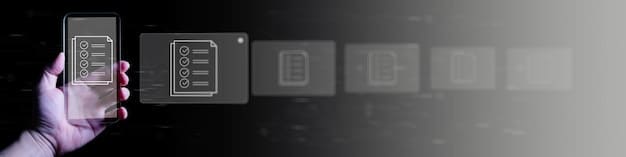
- Disable Notifications: Turn off unnecessary notifications, as they can sometimes cause micro-stutters or distract during intense gameplay.
- Background Apps (Windows Settings): Go to “Privacy” > “Background apps” and toggle off applications you don’t need running in the background.
- Disk Cleanup: Regularly run disk cleanup and defragment (for HDDs, not SSDs), or use third-party tools to maintain a clean system.
Minimizing bloatware and optimizing OS settings creates a leaner, more responsive operating environment that directly benefits gaming performance, allowing your GPU to shine unhindered by background distractions.
Tweak 7: Consideration for Advanced Techniques and Future Trends
As we approach and move beyond 2025, the landscape of graphics card optimization will continue to evolve. Beyond the widely accessible tweaks, some more advanced techniques are emerging, alongside broader industry trends that will shape how we boost our FPS. These often involve specific software, experimental settings, or a deeper dive into the hardware itself. The world of GPU optimization is dynamic, and staying ahead means anticipating what’s next.
One such area drawing increasing attention is Resizable BAR (ReBAR) or Smart Access Memory (SAM) for AMD systems. This technology allows the CPU to directly access the GPU’s entire video memory buffer, potentially leading to performance uplifts in certain titles by improving data flow efficiency. It requires compatible hardware (CPU, motherboard, GPU) and a BIOS update, but the gains can be noteworthy, especially on high-end systems.
Async Compute and Shader Caching
Many modern game engines utilize asynchronous compute (Async Compute) to allow the GPU to work on multiple tasks simultaneously (e.g., graphics and compute tasks). Ensuring this is enabled and functioning optimally in drivers can provide a boost. Additionally, shader caching, which pre-compiles game shaders to reduce stuttering, is critical. Ensure your driver’s shader cache is set to a reasonable size (e.g., 10GB or Unlimited).
- DirectStorage: A future-forward technology for NVMe SSDs that reduces CPU overhead for asset loading, allowing games to stream data more efficiently directly to the GPU. While not fully mature for PC in 2025, its impact will grow.
- Driver Profile Tweaks: Some advanced users explore modifying driver profiles directly for specific games, though this carries a higher risk of instability and minimal gains for most users compared to other methods.
- Custom BIOS/Firmware: Highly advanced users might explore custom GPU BIOS flashes to unlock higher power limits or voltage control, but this voids warranties and carries significant risk of bricking your card. This is not recommended for the vast majority of users.
Emerging trends like AI-driven frame generation (beyond simple upscaling, truly generating intermediate frames) will also redefine performance. Staying informed about these developments will be key to squeezing every last frame from your hardware in the years to come.
| Key Tweak | Brief Description |
|---|---|
| ⚡ Overclocking | Push GPU clock/memory for more raw power, with stability testing. |
| ❄️ Optimized Cooling | Ensure low temps via custom fan curves or undervolting to prevent throttling. |
| ✨ Upscaling Tech | Utilize DLSS/FSR for higher FPS at native resolution with minimal visual impact. |
| 🚀 OS Optimization | Tune Windows settings and manage background apps for resource efficiency. |
Frequently Asked Questions
▼
Overclocking, when done judiciously and with proper temperature monitoring, is generally safe. Modern GPUs have built-in safeguards to prevent damage. However, excessive voltage or heat can reduce the lifespan of the card. Always prioritize stability and keep temperatures in check to ensure longevity while enjoying performance gains.
▼
It’s advisable to update your drivers whenever a new “Game Ready” or major stability release comes out, especially before playing new AAA titles. For general use, checking every 1-2 months is sufficient. Too frequent updates are unnecessary unless you encounter specific bugs or performance issues that a new driver addresses.
▼
Undervolting involves reducing the voltage supplied to your GPU while attempting to maintain its clock speed. This reduces power consumption and heat generation. By running cooler, your GPU can sustain higher boost clocks for longer periods without throttling, which indirectly leads to more stable and sometimes higher FPS, particularly in extended gaming sessions.
▼
While RAM doesn’t directly increase your raw FPS in the same way a GPU upgrade does, properly optimized RAM (especially fast, dual-channel memory) can significantly reduce stuttering, improve 1% and 0.1% low FPS, and ensure smoother frame delivery. It minimizes CPU bottlenecks, allowing your GPU to be consistently fed with data, leading to a more consistent and fluid gaming experience.
▼
Generally, start with in-game settings as they are tailored for the specific title. Driver-level settings act as overrides or global enhancements. Use driver settings for universal tweaks like power management, global anti-aliasing policies, or upscaling technologies (DLSS/FSR when applicable). The best approach often involves a combination of both, finding the unique balance for each game and your specific hardware configuration.
Conclusion
Achieving maximum FPS in 2025 is less about simply owning the most powerful hardware and more about the intelligent application of advanced optimization techniques. By meticulously tweaking your graphics card’s clocks, ensuring optimal cooling, leveraging cutting-edge upscaling technologies, and refining your system’s underlying software, you can unlock a level of performance that transcends basic component specifications. These seven advanced tweaks, from precision overclocking to strategic OS optimization, provide a comprehensive roadmap to boosting your FPS and enjoying the most fluid and immersive gaming experiences possible. Remember, consistency and careful validation are key; each incremental gain contributes to a significantly smoother and more competitive gaming journey.





