GPU Overclocking for Beginners: Safely Increase Performance by 10% in Under an Hour

Achieving a 10% performance boost in your GPU in under an hour is attainable through careful overclocking, which involves adjusting core clock, memory clock, and voltage settings while monitoring temperatures to avoid stability issues and potential hardware damage.
Unlocking extra performance from your graphics card without spending another dime might sound like a dream, but it’s a reality with GPU overclocking for beginners: safely increase performance by 10% in under an hour. This guide will walk you through the essential steps, ensuring you understand the process, mitigate risks, and achieve noticeable gains in your gaming or creative workflows.
Understanding the Basics: What is GPU Overclocking?
GPU overclocking is the process of increasing a graphics card’s operating frequency beyond its factory-set defaults. This enhancement can lead to higher frame rates in games, faster rendering times in professional applications, and an overall snappier experience. While the idea of pushing your hardware beyond its manufacturer specifications might seem daunting, modern GPUs and software tools make the process safer and more accessible than ever before, especially for incremental gains like a 10% performance boost.
Why Overclock Your GPU?
Overclocking your GPU offers a compelling pathway to improved system performance without the immediate need for new component purchases. It’s a method of squeezing out additional capabilities from your existing hardware, translating into a more fluid and responsive computing environment.
- Increased Frame Rates: Enjoy smoother gameplay and higher visual fidelity in demanding titles.
- Faster Creative Workflows: Accelerate tasks like video editing, 3D rendering, and graphic design.
- Cost-Effective Upgrade: Extract more value from your current investment before considering an upgrade.
- Learning Experience: Gain a deeper understanding of your hardware and its capabilities.
However, it’s crucial to acknowledge that overclocking, even for a modest 10% gain, involves a delicate balance. Pushing components too far can lead to instability, system crashes, or, in rare cases, hardware degradation. The key is a methodical approach, making small adjustments and rigorously testing stability at each stage. This ensures you harness the benefits without encountering significant drawbacks, turning a potentially complex endeavor into a rewarding one.
Essential Tools and Software for Overclocking
Before you embark on your overclocking journey, gathering the right tools is paramount. These applications will not only facilitate the overclocking process but also ensure you maintain a watchful eye on your GPU’s health and stability. Without them, you’d be operating in the dark, risking potential damage to your valuable hardware. Selecting reliable and widely-used software is a critical first step for any beginner.
Must-Have Software for Safe Overclocking
The foundation of successful GPU overclocking rests on a trio of essential software categories: tuning utilities, stress testers, and monitoring tools. Each plays a distinct yet interconnected role in ensuring a stable and efficient overclock. Using these tools in conjunction allows for precise adjustments and immediate feedback.
- MSI Afterburner: This is arguably the most popular and versatile GPU tuning utility. It allows you to adjust core clock, memory clock, voltage, and fan speed with an intuitive interface. Its robust monitoring features also provide real-time data on temperatures, clock speeds, and usage.
- Heaven Benchmark or 3DMark: These benchmarking tools are crucial for stress testing your GPU and measuring performance gains. Running these benchmarks before and after overclocking will give you concrete data on your gains and help identify any instability issues under load.
- HWMonitor or GPU-Z: While MSI Afterburner offers monitoring capabilites, dedicated tools like HWMonitor or GPU-Z provide comprehensive details about your GPU’s specifications, temperatures, voltages, and clock speeds. They are excellent for cross-referencing data and gaining deeper insights into your card’s behavior.
Beyond these primary tools, ensuring your GPU drivers are up to date is also vital. Outdated drivers can introduce instability or compatibility issues, hindering your overclocking efforts. Always download the latest stable drivers directly from NVIDIA or AMD’s official websites. A clean installation is often recommended to avoid any lingering conflicts from previous driver versions.
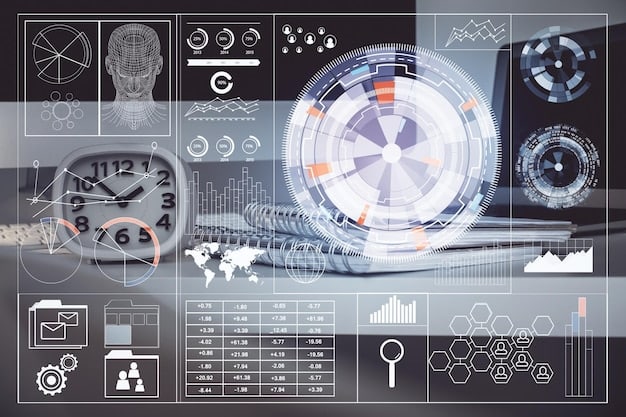
Pre-Overclocking Checks and Benchmarks
Before making any changes to your GPU settings, it’s critical to establish a baseline. This involves assessing your current system’s stability and performance, which will serve as a comparison point for your overclocking efforts. Skipping this step would make it impossible to accurately measure your gains or diagnose issues effectively. A thorough baseline check sets the stage for a successful and informed overclock.
Starting with a clean slate is always best. Ensure your operating system and graphics drivers are fully updated. Close all unnecessary applications running in the background, especially those that might consume significant GPU resources. This optimizes your system for the benchmarking process and minimizes potential interferences. Running benchmarks on a cluttered system can lead to inaccurate results and make proper evaluation difficult.
Establishing Your Performance Baseline
To quantify the impact of your overclock, you need a clear understanding of your GPU’s stock performance. This baseline will allow you to objectively measure the 10% performance increase you're targeting. Performance benchmarks are your best friend here, providing standardized metrics for comparison.
- Run a Benchmark: Utilize a reputable benchmark like Heaven Benchmark, 3DMark, or Unigine Superposition. Run the chosen benchmark three times to get an average score. Record these scores carefully.
- Monitor Temperatures: While running the benchmark, use MSI Afterburner or HWMonitor to track your GPU’s core and memory temperatures. Note down the peak temperatures reached. This is crucial for understanding how your card handles load at stock settings and later at overclocked settings. Consistent temperature monitoring helps prevent overheating and ensures longevity.
- Check Stability: Play a few demanding games or run a rendering application for 30-60 minutes. Look for any signs of instability such as crashes, visual artifacts, or stuttering. A stable baseline indicates your system is ready for overclocking.
This initial phase is not just about getting numbers; it’s about understanding your GPU’s thermal behavior and confirming its stability under load. Knowing these parameters beforehand will empower you to make informed decisions during the overclocking process and quickly identify if any adjustment causes an adverse effect. Patience during this stage saves a lot of troubleshooting later on.
The Step-by-Step Overclocking Process
With your baseline established and tools ready, it’s time for the core of the process: adjusting your GPU’s settings. This section will guide you through the iterative steps of increasing clock speeds and testing for stability, aiming for that sweet spot of performance gain without compromising your hardware. Remember, patience and incremental changes are key.
The overclocking process is typically broken down into two main adjustments: increasing the core clock and then the memory clock. Each adjustment should be followed by rigorous testing to ensure stability. Rushing this process can lead to system crashes or potential damage. Start with small increments and be prepared to revert settings if issues arise, as this iterative approach minimizes risk.
Adjusting Core Clock and Memory Clock
The core clock dictates the speed at which your GPU processes data, while the memory clock controls the speed of the video memory. Both contribute significantly to overall performance. It’s often recommended to start with the core clock, as it typically yields more significant performance gains and is easier to stabilize.
- Start with Core Clock: Using MSI Afterburner, increase your core clock by small increments, typically +10 MHz or +20 MHz at a time. After each adjustment, run a benchmark or a demanding game for 5-10 minutes. Watch for crashes, visual artifacts (like speckles or screen tearing), or performance degradation. If stable, repeat the process.
- Identify the Stability Limit: You will eventually reach a point where your system becomes unstable. This is your core clock “limit.” Reduce the core clock by 10-20 MHz from this unstable point to find a stable maximum.
- Move to Memory Clock: Once your core clock is stable, repeat the same iterative process for your memory clock. Increase it by +50 MHz or +100 MHz at a time, testing stability after each step. Memory overclocks can sometimes manifest as subtle visual corruption rather than outright crashes, so keep a keen eye on your display.
- Fine-Tuning: After finding stable limits for both, you can try slightly adjusting them together, making small tweaks to maximize performance while maintaining stability. The goal is a harmonious combination of both clocks.
Throughout this process, continuous monitoring of temperatures is paramount. As clock speeds increase, so does heat generation. Ensure your GPU temperatures remain within safe operating limits, generally below 80°C under load. If temperatures climb too high, consider increasing fan speed, improving case airflow, or reducing your overclock slightly. It’s a balance between performance and thermal management, and finding that balance is crucial for long-term hardware health.
Monitoring and Stress Testing for Stability
Once you’ve made your initial clock adjustments, the real work begins: rigorous testing and continuous monitoring. A successful overclock isn’t just about higher numbers; it’s about sustained stability under various workloads. This phase ensures your system won’t crash during intense gaming sessions or critical rendering tasks, validating your adjustments and giving you confidence in your GPU’s enhanced performance.
Stability testing is a non-negotiable step. Without thorough testing, an overclock might seem successful for light tasks but crumble under heavy load, leading to frustrating crashes and data loss. This systematic approach ensures that the performance gains you’ve achieved are genuinely usable and reliable across all your applications. Patience here prevents headaches later.
Ensuring Your Overclock is Stable and Safe
After each round of clock speed adjustments, you must subject your GPU to intense stress to confirm its stability. This involves using dedicated benchmarking tools that push your graphics card to its limits, simulating demanding real-world scenarios. It’s also vital to monitor temperatures meticulously to prevent any thermal issues.
- Run Extended Benchmarks: Instead of short 5-10 minute runs, perform longer benchmark sessions (e.g., 30 minutes to an hour) with tools like Heaven Benchmark or 3DMark. This helps uncover instabilities that might not appear during brief tests.
- Engage in Demanding Gaming: Play graphically intensive games for an extended period. Pay close attention to any visual artifacts, frame drops, or crashes. Real-world gaming is an excellent test of practical stability.
- Utilize Stress Test Tools: Some utilities, like FurMark, are designed specifically for extreme GPU stress testing. While effective, monitor temperatures very carefully with such tools, as they can generate significant heat. Use them cautiously and for shorter durations initially.
- Continuous Temperature Monitoring: Throughout all testing, keep your monitoring software (MSI Afterburner, HWMonitor) open and visible. Your GPU temperatures should remain within safe limits. If they consistently exceed 80-85°C, consider increasing fan speeds, improving case airflow, or reducing your overclock slightly.
If you encounter any instability (crashes, black screens, visual glitches) during stress testing, immediately reduce your clock speeds by a small increment (e.g., -5 MHz for core, -20 MHz for memory) and re-test. This iterative process of increasing, testing, and slightly decreasing until stable is the cornerstone of safe overclocking. Your goal is the highest stable clocks, not necessarily the absolute highest numbers you can input into the software.
Measuring Performance Gains and Fine-Tuning
After meticulously adjusting clock speeds and confirming stability, the satisfying part arrives: quantifying your efforts. Measuring the actual performance gain will validate your overclocking success and allow you to see the tangible benefits of your work. This step transitions from technical adjustments to real-world impact, ensuring your 10% target is met or exceeded.
Seeing those numbers climb higher in benchmarks or experiencing smoother gameplay in your favorite titles is the ultimate reward. However, the process doesn’t necessarily end here. There’s always room for minor adjustments to optimize efficiency and ensure sustained superior performance. This iterative refinement helps guarantee long-term stability and peak performance from your hardware.
Quantifying Your Overclocking Success
With your stable overclock applied, it’s time to run your benchmarks again and directly compare the results to your baseline. This comparison will provide a clear picture of the performance increase you’ve achieved. The goal is to see a noticeable improvement in scores and, more importantly, in real-world application.
- Re-Run Benchmarks: Execute the same benchmarks you used for your baseline (e.g., Heaven Benchmark, 3DMark) numerous times. Average the scores. Compare these new scores to your initial baseline figures. Celebrate that 10% or more improvement!
- In-Game Performance Check: Play your favorite games and use built-in frame rate counters (like NVIDIA’s GeForce Experience overlay, Steam’s FPS counter, or tools like Fraps/RivaTuner Statistics Server) to observe frame rates. Notice any improvements in smoothness and responsiveness. Pay attention to minimum FPS, as improving this often makes the biggest difference in perceived fluidity.
- Consider Power and Noise: While boosting performance, take a moment to assess the impact on power consumption and fan noise. Higher clocks often mean more heat and thus louder fans. If the noise becomes bothersome, a slight reduction in clock speeds might be a fair trade-off for a quieter system.
- Long-Term Stability: Use your overclocked system for a few days or weeks under normal operating conditions. If you encounter any intermittent crashes or unexpected behavior, it might indicate that your overclock is not fully stable, and further slight reductions may be necessary.
Fine-tuning involves making minor adjustments to find the optimal balance between performance, temperature, and noise. Sometimes, a slightly lower clock speed might result in significantly lower temperatures with only a negligible performance drop, making it a better long-term solution. Every GPU is unique, and finding its perfect sweet spot is part of the art of overclocking. This careful balance ensures you not only gain performance but also maintain the health and longevity of your GPU.
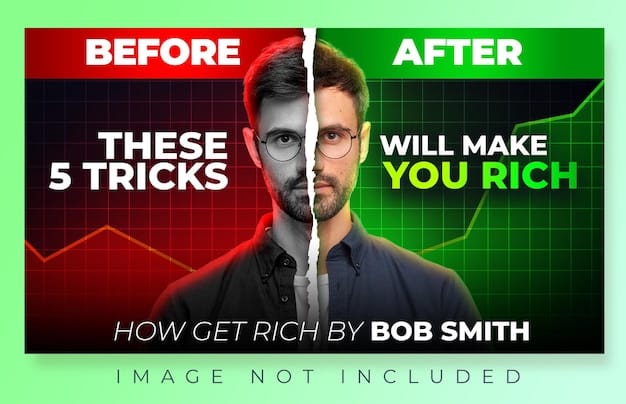
Troubleshooting Common Overclocking Issues
Even with careful steps, issues can arise during overclocking. Understanding how to diagnose and resolve common problems is essential for a smooth and frustration-free experience. These issues often manifest as system instability or visual anomalies, and knowing the typical culprits can save you significant time and effort in troubleshooting. The ability to revert changes and systematically test is paramount when problems occur.
Encountering problems doesn’t mean your overclocking attempt is a failure; it’s a normal part of the learning process. The key is to approach these issues methodically and precisely. Most problems have straightforward solutions, particularly when you’ve followed the iterative adjustment and testing process. Don’t panic; instead, focus on isolating the cause and applying the appropriate fix.
Dealing with Instability and Artifacts
The most common signs of an unstable overclock are system crashes, freezes, blue screens of death (BSODs), or visual artifacts appearing on your screen. These indicate your GPU is being pushed beyond its stable limits. Address them promptly to prevent potential data loss or minor system disturbances.
- Crashes/Freezes: If your system crashes or freezes, it’s almost always a sign that your core clock or memory clock is too high. Reboot your system and immediately reduce the last increment you made by a significant amount (e.g., -50 MHz for core, -100 MHz for memory). Re-test for stability.
- Visual Artifacts: Speckles, strange textures, or screen tearing often point to an unstable memory clock. Reduce your memory clock incrementally until these artifacts disappear. Sometimes, reducing the core clock can also help, as the two are somewhat interconnected.
- High Temperatures: If your GPU temperatures consistently hit 85°C or higher under load, it’s a red flag. Increase your fan speed within MSI Afterburner or consider re-evaluating your case’s airflow. If temperatures remain high, you might need to slightly reduce your core and/or memory clock. Excessive heat is detrimental to GPU longevity.
- Black Screens/No Display: This is a more severe symptom, usually indicating an extremely unstable overclock. If your screen goes black and doesn’t recover, you might need to restart your PC in safe mode or clear your GPU drivers using Display Driver Uninstaller (DDU) and reinstall them. In some rare cases, you might need to reset your motherboard’s BIOS settings (for integrated graphics) or use a second display output if available.
Remember, the goal is a stable and reliable overclock, even if it means settling for a slightly lower clock speed than your absolute maximum. Small, incremental reductions are better than a system that constantly crashes. Keep your monitoring software active even after achieving what you believe is a stable overclock, as some instabilities can be intermittent and only appear after extended use. Patience and methodical testing are your greatest allies in troubleshooting.
| Key Point | Brief Description |
|---|---|
| 🛠️ Essential Tools | Utilize MSI Afterburner, benchmarks (Heaven/3DMark), and monitoring tools (HWMonitor) for safe overclocking. |
| 📊 Baseline Measurement | Benchmark your GPU’s stock performance and monitor temperatures before making any adjustments. |
| ⚙️ Incremental Adjustments | Increase core and memory clocks in small steps, testing stability thoroughly after each change. |
| 🌡️ Monitor & Test | Continuously monitor temperatures and run stress tests to ensure overclock stability and prevent overheating. |
Frequently Asked Questions About GPU Overclocking
When done responsibly with proper monitoring and incremental adjustments, GPU overclocking does minimal harm to your card’s lifespan. The primary risk comes from excessive voltage or thermal stress, which can accelerate degradation. By staying within safe temperature limits and not pushing voltages too high, most modern GPUs can handle moderate overclocks without significant long-term issues.
While opinions vary, most GPU manufacturers consider overclocking as an act that may void your warranty, especially if the card fails due to it. However, it’s often difficult for manufacturers to prove overclocking caused a failure. Always check your specific manufacturer’s warranty policy. For most users, a moderate, stable overclock poses little risk of voiding an active warranty.
For beginners, aiming for a 5-15% performance increase is a realistic and safe target. Achieving gains beyond 10-15% often requires more advanced techniques, such as voltage adjustments, and comes with increased risks of instability or accelerated wear. Our guide’s target of 10% is an excellent balance of noticeable improvement and manageable risk for newcomers.
For modest overclocks (like 10%), your GPU’s stock cooling solution is often sufficient, provided your PC case has good airflow. However, if your temperatures consistently exceed safe limits (around 80-85°C), upgrading your case fans or considering an aftermarket GPU cooler can be beneficial. Enthusiasts aiming for much higher overclocks often invest in custom liquid cooling systems.
While possible in extreme cases, damaging a modern GPU through basic software overclocking is unlikely if done cautiously. The card’s built-in safeguards (like thermal throttling) prevent most risks. Damage typically occurs from excessive voltage or prolonged overheating. Following the incremental steps and diligent monitoring outlined in this guide significantly reduces any risk, ensuring a safe experience.
Conclusion
Embarking on the journey of GPU overclocking can seem complex, but as this guide illustrates, achieving a meaningful performance boost of 10% within an hour is entirely feasible for beginners. By understanding your hardware, utilizing the right tools, and meticulously following a step-by-step process of incremental adjustments and rigorous testing, you can unlock dormant power in your graphics card. Remember that patience, precise monitoring, and a commitment to stability over brute force are the cornerstones of a successful and safe overclock. Enjoy the enhanced gaming and productivity that your newly optimized GPU provides, all without the need for a costly upgrade.





